Hive Dashboard
Get a quick snapshot of your Hive.
- View your headline scores at a glance
- Check your response rate
- Send quick reminders for Open Door and Hive Fives
Article contents
- What exactly is a Hive dashboard?
- Where are the questions/scores from my latest survey?
- What is an engagement summary?
- What are the categories in the engagement summary?
- Can I download the engagement summary?
- How do I check the response rate for our latest survey?
- Where can I check the number of Hive Fives given and/or Open Door feedback submitted?
- How do I send a reminder for Open Door and Hive Fives?
What exactly is a Hive dashboard?
The Hive dashboard is the first page of your Hive. It provides the headline info you need for a quick check-up on your people—as well as the opportunity to dig deeper into the feedback.
Where are the questions/scores from my latest survey?
You’ll find questions from your latest survey on the left-hand column of your Hive dashboard. From there, you can see the average score and response rate for each to give you an overview of your results—simply use the navigation arrows to view individual questions
Remember, the response rate might differ from question to question if any are optional!
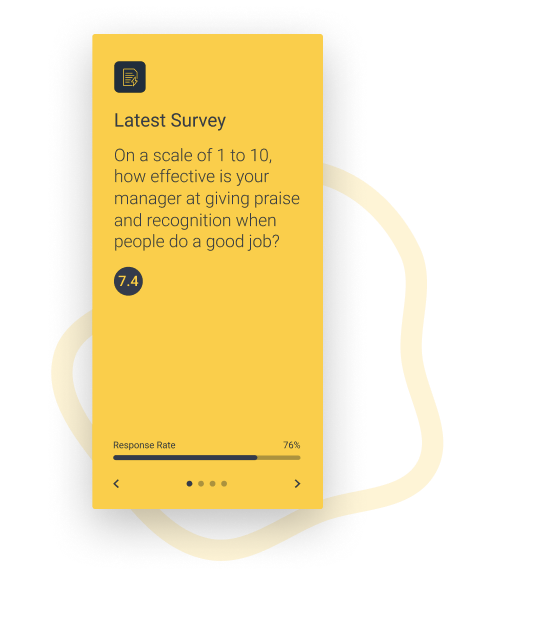
What is an engagement summary?
The larger figure displayed at the top of your engagement summary is your average engagement score, which is calculated from the scaled and eNPS questions of all your surveys sent via Hive.
If you have campaigns enabled, you can simply select a specific campaign from the top-right drop-down box to see your average score from all the surveys related to the campaign you have chosen!
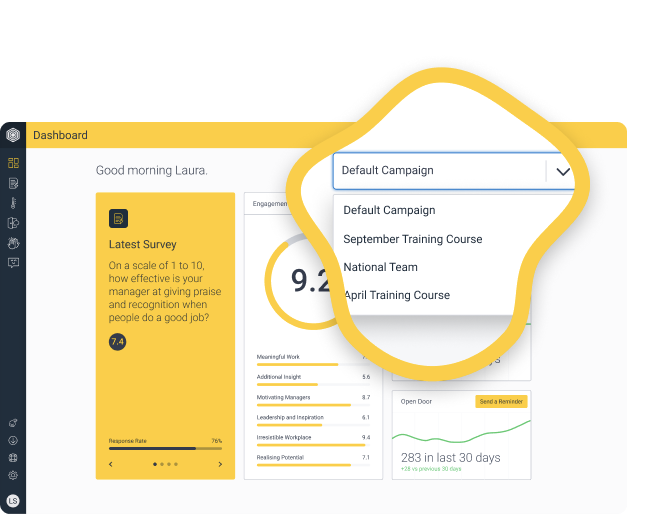
What are the categories in the engagement summary?
Your engagement score is also broken down into averages for the different question categories. By default, these categories are those that make up Hive’s question bank. But, if you have designed your own question categories with our People Science team, your bespoke categories will be shown here.
As each category has multiple questions, each score you see here is the average score of the different questions you’ve used from each category.
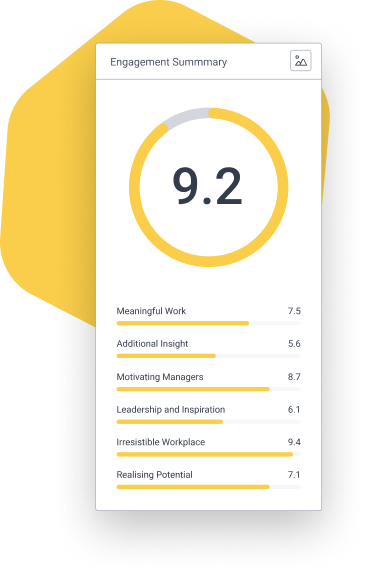
Can I download the engagement summary?
Of course! You can download it as an image by simply clicking the “Download image” button.
How do I check the response rate for our latest survey?
You can see the line graph representing the response rate for the latest survey on the right. Here, you can also see how the response rate for your current survey compares to your previous survey—great insight for reviewing survey comms!
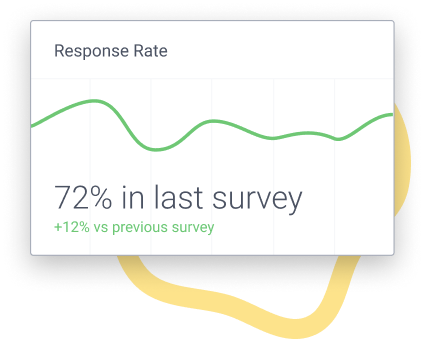
Where can I check the number of Hive Fives given and/or Open Door feedback submitted?
Just under the response rate on the right-hand side, you can see line graphs representing the number of Hive Fives and Open Door submissions sent in the last 30 days and how this compares to the previous 30 days. Useful to know as part of your Hive internal comms!
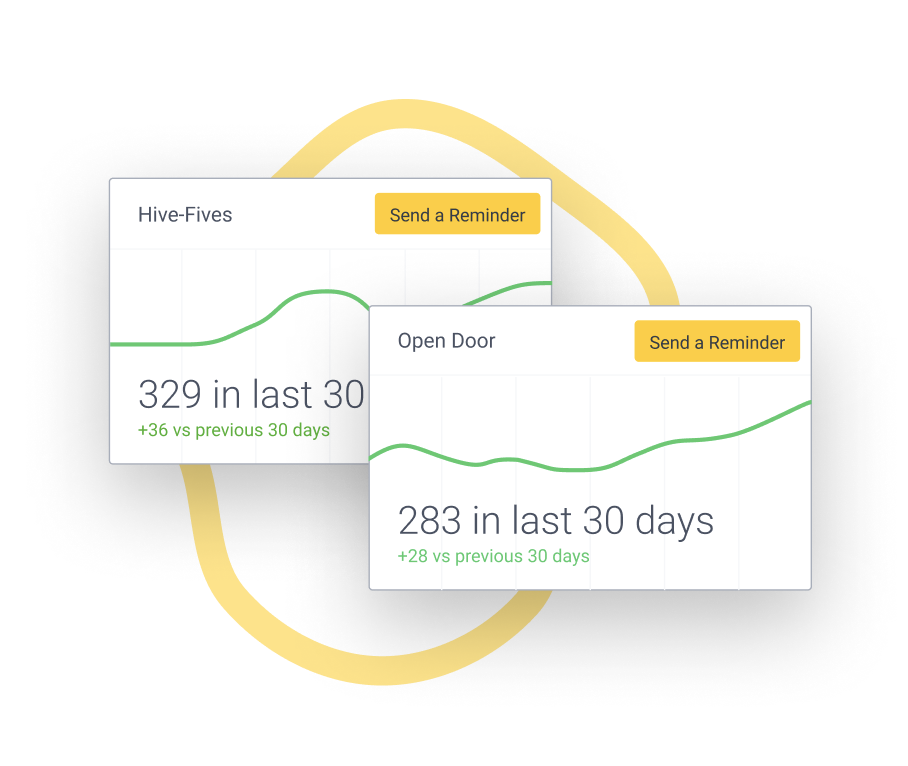
How do I send a reminder for Open Door and Hive Fives?
You can send an email reminder for both Hive Fives and Open Door using the yellow “send a reminder” button on both the line graphs—easy peasy!