The data that you get out of Hive is only as good as the data you put in.
- Make sure your user data is up to date and accurate
- Add and update user data as the changes happen in your organisation
- Reap the benefits of your Hive through accurate user segments and attributes
Looking for the user data upload form? It's right here.
Article contents
- What is user data?
- What do I need to do?
- How is my user data used in the platform?
- I’m concerned about handing over all my employees information—can you assure their data is used confidentially?
- I’m not very familiar with spreadsheets but I need to amend existing user data… how do I do that?!
- Do I need to highlight which bits of info has been updated?
- Can I remove/edit the data for an individual employee in the platform?
- What should I keep in mind when compiling my user data?
- What are the requirements for user data upload file?
- What does the ‘locale’ column in my data relate to?
- Do I have to upload all our data every time?
- And what is the authorised attribute segments column?
- When should I use {NO_UPDATE}?
- Any last minute top tips before I start my user data edits?
What is user data?
User Data is the information we store about your people that allows them to access the right features and means you’ll get the deepest insights from feedback.
There are certain attributes that we will always need about your users:
-
Unique identifier (this could be an employee number, payroll number etc—so long as there are no duplicates!)
-
First name
-
Last name
-
Email address
-
Telephone number
-
Status (whether they will receive surveys or not)
-
Locale (so we know what language they need surveys in)
-
Role
The unique identifier is super important because this lets us know there are no duplicates in your user base. What attribute you want to use as a unique user identifier is always agreed during your onboarding.
It’s also important to always input your users ‘role’, e.g. Administrator, Manager or Employee. This ‘role’ column relates to the access authorisation given to a user. To learn more about the different roles within the platform, take a peek at our platform access article.
What do I need to do?
When you first partner with Hive, the Launch Team will walk you through all the information regarding user data during onboarding, so don’t worry! You won’t be expected to send over any information until you are comfortable and confident in doing so and a Hive rep will be there with you every step of the way.
The minimum information needed is shown by the required fields on the user data excel sheet, but we always recommend that you input as much user data that you feel comfortable sharing with us.
How is my user data used in the platform?
The data you put into the Hive platform lets us compile your employee feedback into useful demographic data (while your people’s identities remain protected!). It’s easiest to think of your data in 2 parts:
-
Structural: “Company”, “Directorate”, “Division”, “Department”, “Location” etc.
-
Demographic: “Gender”, “Age Group”, “Length of Service”, “Contract Type” etc.
Looking at your data in these two groups lets you start thinking about which demographics or groups you would eventually like to use to filter your employee feedback, so you can dive into the details and really get the most out of your results.
Remember, the demographic data can only be accessed by people with admin or manager access to your Hive, plus our People Science team!
If you’d like help with a first-time user upload or amending current user data, contact our Support Team!
I’m concerned about handing over all my employees information—can you assure their data is used confidentially? 🔐
We know how important it is that your data is secure and confidential, so we put confidentiality at the heart of the Hive platform.
To make sure your user data doesn’t fall into the wrong hands, we use Zivver for whoever is handling the user data upload. Once you have a completed data sheet, it can be sent using Zivver (which only yourself and our Support Team have access to), making the whole transfer as safe and secure as possible!
🚨 You will be asked, "Should anyone not in the list be removed from the system". This refers to leavers at your organisation, which will not be included in your updated user data and ensures leavers are removed from your Hive - saving you time & making sure your Hive is as up to date as possible!
If you have missed users out of your updated user data but want them to remain in your Hive, simply select 'No' 👌
Don't worry, if you aren’t comfortable using Zivver, just reach out to our Support Team who can give you a hand, and tell you all about using a SFTP (secure file transfer protocol) instead! We’re here to give you a helping hand to make sure you send us your data safely and securely.
If the file is password protected, please include the password to the file in the ticket detail.
Under no circumstance will we ever ask for you to share your data via email or similar—this is an insecure way to share such important information. Check out our Confidentiality Commitment and Confidentiality support article for more information, or contact either your dedicated CSM, or our Support Team if you’d rather.
I’m not very familiar with spreadsheets but I need to amend existing user data… how do I do that?
You don’t need to be a spreadsheet enthusiast to edit or change your user data in Hive! Following that initial data upload, we advise that you keep as up to date as you can with your user data. There are a couple ways to do this:
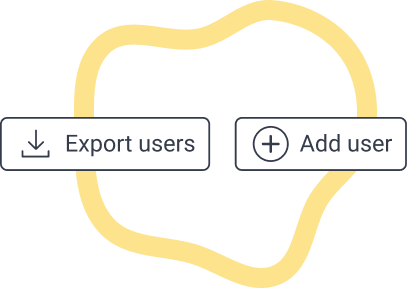
Export users
Export the data currently in your Hive users section and amend where necessary in excel.
This works well if you need to change large amounts of data or add a number of new hires in. To do this, all you need to do is navigate to the users section in the platform and click the export data button to begin the download (which might take a few minutes!). From there, you can open your data from the export section to update your information.
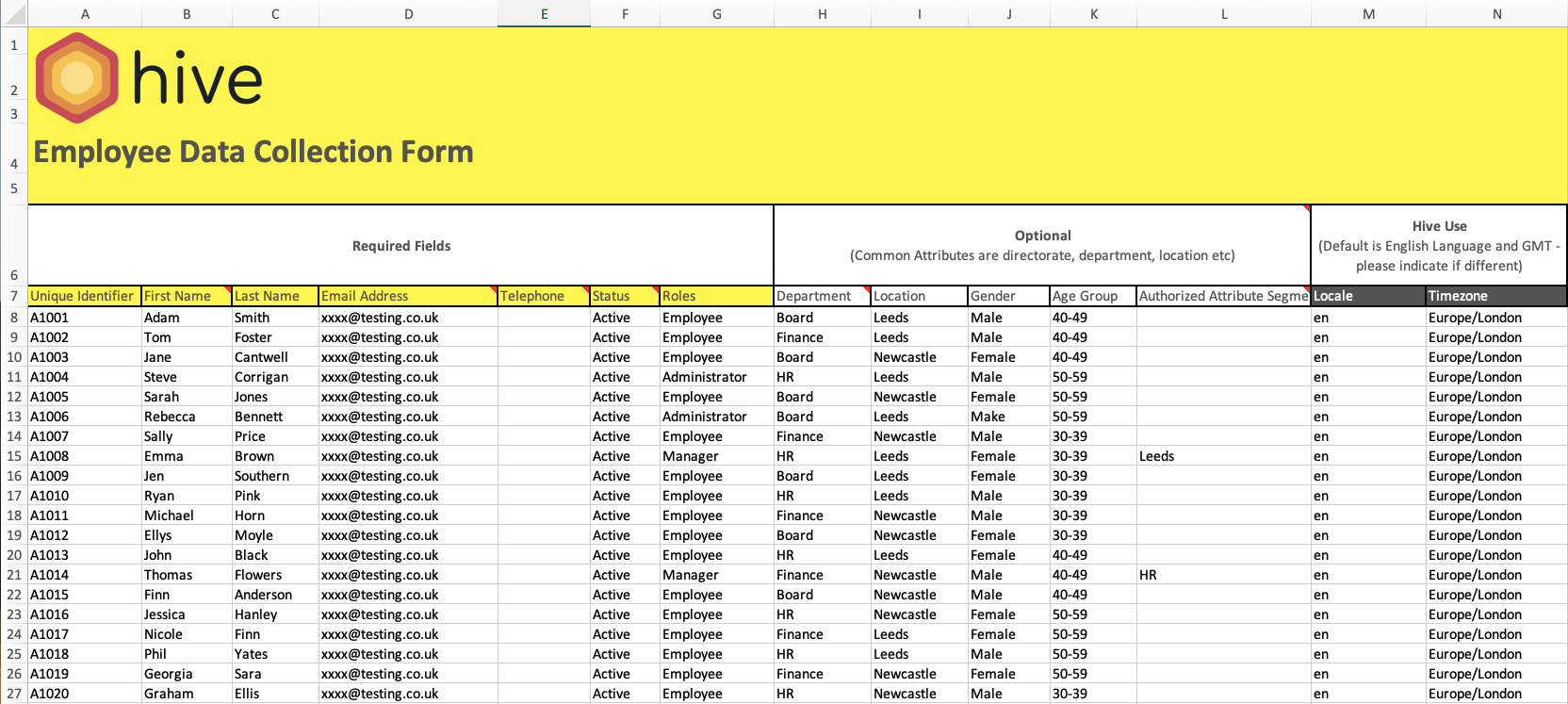
Input your new user data into your spreadsheet where required; for user data that hasn’t been amended simply input {NO_UPDATE} into the cell. For example, if you export your data to edit the location of multiple users but their access remains the same, you can copy and paste {NO_UPDATE} into the access cells in your spreadsheet. This lets our Support Squad know that no amendments need to be made in that cell.
Then, take a look at how to securely transfer this data to our Support Squad above ⇧
Add user
If you’re simply wanting to add new data for one or two new employees, use the ‘Add User’ button under user settings. This will bring up a pop-up which lets you add all required information for a single user, including their personal details, localisation and what access you would like them to have in Hive.
And remember, if you’re ever unsure or require help with user data, our Support Team are always on hand to help!
Do I need to highlight which bits of info has been updated?
Nope! No need to worry about that. If you choose to update via a data export and edit, once the information is updated in the spreadsheet and sent back to our Support Team, a full upload of the new data will take place so any previous information will be overwritten, unless {NO_UPDATE} is input is recorded in the applicable cell.
Can I remove/edit the data for an individual employee in the platform?
You sure can! If you only need to update the information for an individual or a handful of employees, it's quicker and easier to navigate to the Users section in your Hive and make the changes there. Simply access the User page and find the employee you wish to edit, click the three little dots to the right of their name and change any or all of the applicable info there.
To delete a user entirely, as you would do with any leavers, find the employee in the User page, click the three little dots, and select the ‘delete user’ option instead; don’t worry—it will give you a pop-up confirming your choice, so you won’t remove someone by mistake!
What should I keep in mind when compiling my user data?
We recommend exporting your user data and updating it regularly to make sure your employee information is always up to date. Consider putting in a monthly reminder to do this, or delegate to a data champion within your company! Either way, here's some questions to think of when editing your data to help you make sure you’ve got everything covered:
-
Is contact info all correct and up to date?
-
Have you deleted past users?
-
Have you checked to make sure there are no duplicate users?
-
Does this data include all relevant segments/attributes?
-
Do the relevant users have the right access?
-
Are all locales and time zones correct?
-
Are there any new segments?
-
Is all information correct to your knowledge?
This last one is the most important—we want to make sure your data is accurate every time so there’s no issues during your user data upload that could cause delays or issues when your people are using Hive.
What are the requirements for user data upload file?
-
The file should be sent to us via Zivver as either a .csv or .xlsx file (it can be zipped if needed).
-
The file should always contain First Name, Last Name, Unique Identifier as a minimum
-
The file should also contain any of the additional attributes in your Hive (for example Department, Location etc.)
-
All attributes and segments in Hive are case sensitive (it and IT are different segments)
-
Hive does not know that 'PT' and 'Product Team' are the same thing - they will be treated as two different segments
-
For effective year-on-year reporting please try to keep your segments the same with each upload
-
When needed, new segments can be added by the support team. Just include the new segments in your file.
-
The file should include a Locale column if you use languages, each user should have a locale listed
-
Every Unique ID should be unique - no duplicate values
-
Telephone numbers should be in +441234567891 format (or all the same format so we can change them)
-
Dates should be in DD/MM/YYYY format
-
“Status” can be "active" or "inactive" - those who are active will receive surveys, inactive will not
What does the ‘locale’ column in my data relate to?
Locale refers to the location of your users—especially important if you have company divisions that cross borders. It is important that you use the correct codes (which are explained in our Translations article) to ensure that your surveys are translated applicably for users who need it.
We also have a separate column to input any timezones your users may be working in—nobody wants to be woken up at midnight to a survey invite, no matter how good our intentions are!
Do I have to upload all our data every time?
Not unless you want to. There are 3 types of data upload;
-
Partial - We can update some employees with a partial list. This won't remove anyone but can add them and update current users
-
Full - This will delete anyone who is missing from the file, add any new employees and update anyone that already exists
-
Other - You can always upload one or two extra users or delete users using the platform as mentioned above
And what is the authorised attribute segments column?
Not at all - it’s much simpler than it sounds! The authorised attribute segment defines the demographic data which your managers will be granted access to. Basically, this column shows what your managers can and can’t see within Hive e.g. The Head of IT for the London office may get Department: IT and Location: London; in this instance, they would only be able to see the department and location attributes.
When should I use {NO_UPDATE}?
If you want to keep a user’s segments exactly the same as they are enter {NO_UPDATE} into the cell. It can be used on most columns in your upload file with the exception of First Name, Last Name and Unique Identifier. It can also be used for Roles/Authorized Attribute Segments to keep someones access exactly the same
Any last minute top tips before I start my user data edits?
There are some common issues we come across when uploading user data on our side, so here’s a few watch-outs:
-
Duplicates! Make sure your employees contact info and unique IDs are just that—unique
-
Make sure all spelling is correct
-
Make sure there are no unnecessary spaces in your data input
-
Make sure all required fields are filled
-
You should only upload attributes to Hive that you're looking to report on - don't include information like salaries and wages
-
Make sure whichever unique ID you choose for the employee homepage login is complete and accurate in the data sheet
-
We recommend that for questions around race, religion, sexuality etc. you use our Results Segmentation questions rather than upload it into your user data
-
Data uploads have an SLA of 10 working days - make sure you upload the user data with enough time before you plan to launch
This is not exhaustive. It’s just to give you an idea of the ‘whoops’ moments we like to avoid so your user data is uploaded and updated as smoothly as possible!
